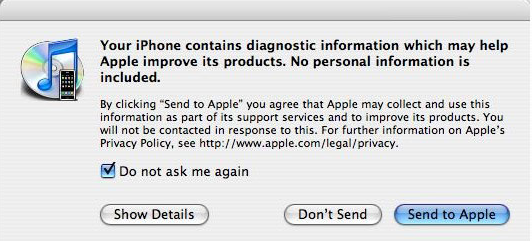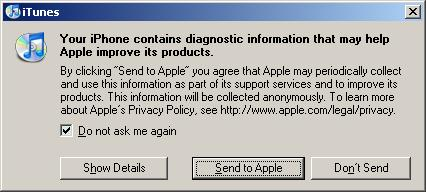Below is the instruction on how to send crash logs from iTunes.
1. Reproduce the crash situation on a device NOT connected to a computer.
2. Launch iTunes WITHOUT connecting the device to the computer.
3. Perform the following steps:
For Mac OS X:
o In the iTunes menu, click Preferences.
o In the resulting window, open the Devices tab.
o Enable the "Prevent iPods and iPhone from syncing automatically" option.
For Windows:
o On the Edit menu, click Preferences.
o In the resulting window, open the Devices tab.
o Enable the "Prevent iPods and iPhone from syncing automatically" option.
4.1. Make sure that the computer is connected to the Internet and nothing prevents iTunes to connect to the iTunes Store (including App Store). If necessary, permit your firewall or antivirus software to access iTunes Store.
4.2. Connect the device to your computer (only connect it, do nothing else).
5. In the iTunes left panel, locate the Devices section.
6. In the Devices section, find the connected device.
7. Right-click on the device and select the "Reset Warnings" option in the resulting pop-up menu.
8. Start synchronizing the device with iTunes.
9. In the displayed message box (please see below), select the "Send to Apple" option.
Mac OSX message:
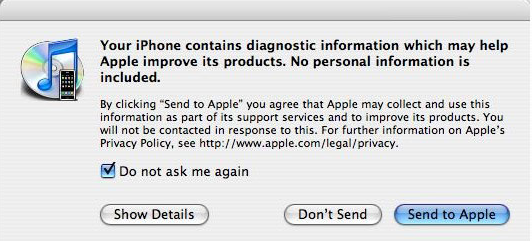
Windows message:
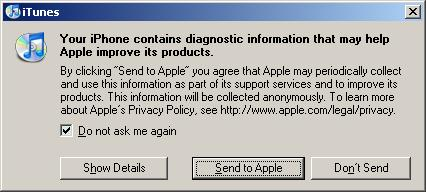
10. Crash Logs will be sent to Apple and available for us to download.